Leads
Clonable offers the option to pass your leads on to Clonable. This page will tell you how best to communicate affiliates to Clonable. By passing a lead on to Clonable, Clonable can automatically link the lead to your account so that you receive commission for that customer.
Create a lead
You can create leads via your affiliate page. At the bottom of the page you will find the leads table, which lists all the leads you have already added.
When adding a lead, Clonable requires some data from the potential customer:
| Field | Meaning |
|---|---|
| Company | The company name of the potential lead |
| Domain | The domain of the site to be cloned. Make sure you enter the right domain here, this will eventually be used to link the lead to an account. |
| Contact name | Name of the person you contacted. |
| Contact email | The email address of the person you contacted. |
| When did you contact this lead? | Enter the date from when you contacted this lead. |
| Comment | Fill in any additional information here that might be useful to Clonable, for example the size of the website, what languages they might want, a phone number. The more information the better. |
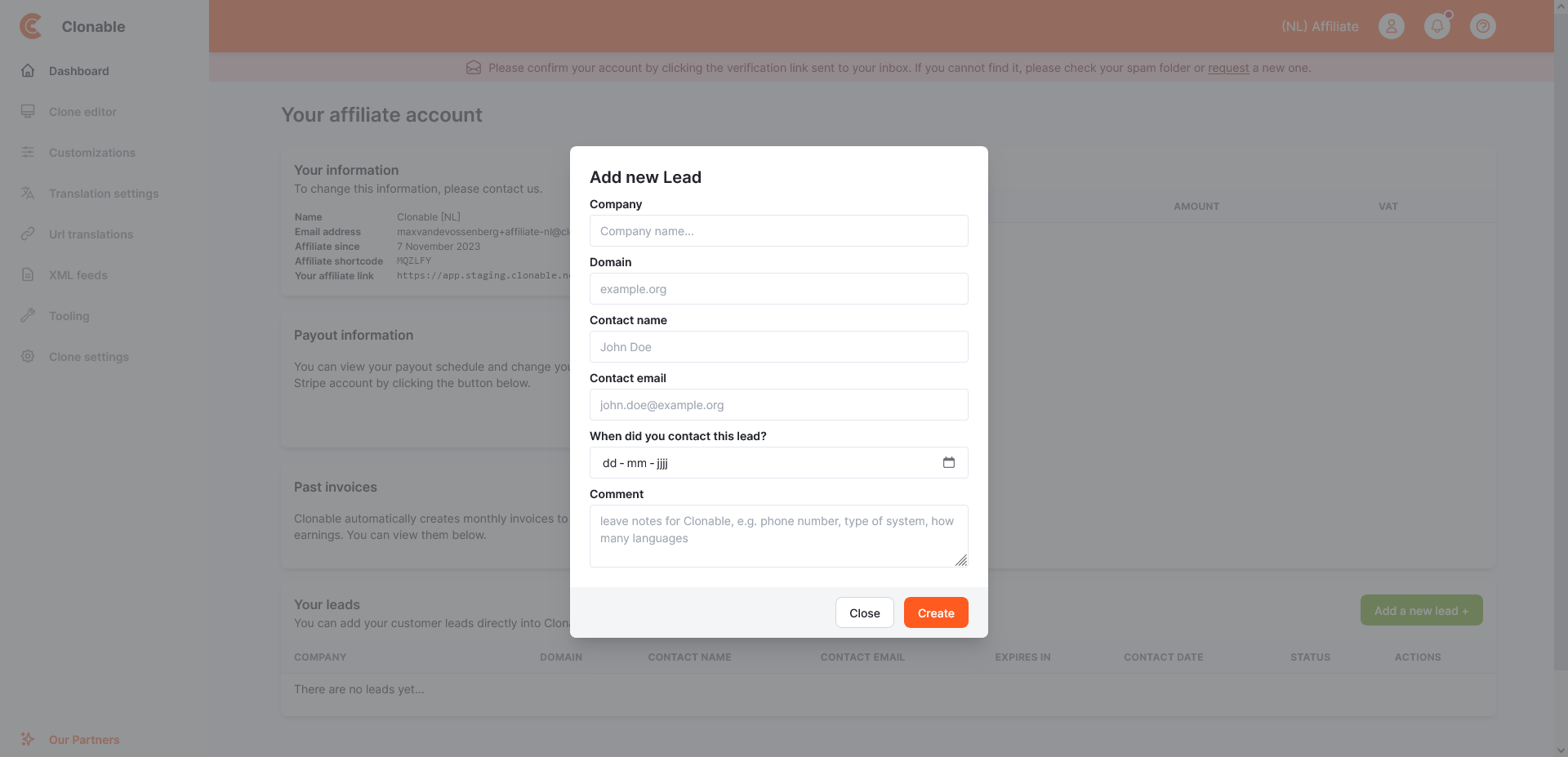
Limits of leads
Clonable has set some limits for the affiliate leads so that this functionality cannot be abused. The limits are as follows:
- Maximum of 100 active leads
- You can only add a lead once
Should you have reached the maximum number of leads, it is possible to close a lead manually. Please note! In doing so, you would forgo all future commissions the lead would generate.
Lead status
There are a total of 5 statuses a lead can have within Clonable. An active lead is seen within Clonable as a lead with Open or Pending status.
Status: Open
This status is automatically assigned to a lead when the lead is created. In almost all cases, this will be the default status.
Status: Pending
This status indicates that the lead is successfully linked to an affiliate, in this case you know that the lead can be successfully converted via Clonable. However, this does not yet mean that the customer is already paying.
When the status is on "pending", you also know for sure that at least a demo + account has been created for the lead. This can either have been done by a Clonable employee or by the lead itself.
Status: Completed
This status indicates that the lead has been converted by Clonable, this simply means that the customer has paid an invoice. This also means that you can see the lead's commission on your affiliate page.
Status: Expired
This status indicates that the maximum time of a lead has been exceeded, we use a maximum period of 90 days within Clonable to convert a lead. In consultation with Clonable, this period can be extended.
This status has been created so that we can see if too many cold leads are being entered within Clonable.
Status: Denied
Clonable may automatically or manually reject the lead, which can have several causes.
- Should the lead already have a paid account within Clonable then the lead will automatically be given the status "Denied".
- Should the lead have already been connected by another lead, the lead will automatically be given the status "Denied".
- Should there be any other reason why the lead is not valid for Clonable, then a Clonable employee will manually deny it.
If a lead is denied, then the reason will always be shown in the dashboard. You can see the reason by hovering over the lead's status.