WooCommerce
For WooCommerce, you can also use the Clonable WordPress plugin, for which the setup steps are the same as for WordPress. Check out the WordPress plugin here.
Subfolder exclusions
When you clone your WooCommerce webshop and you use a subfolder, there are a few standard exclusions that you need to add, to make sure the clone functions properly. These exclusions are /wp-admin/, /wp-content/ en /wp-includes/, because they need to be visited from the root. You can manually add these to the Subfolder exclusions of your clone.
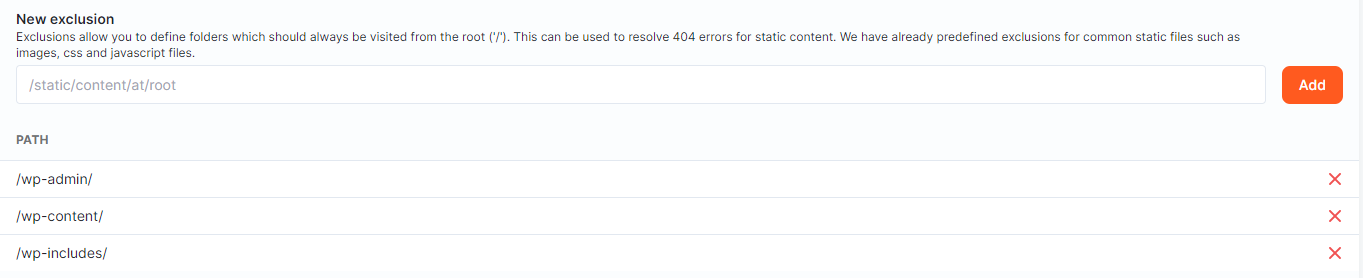
Are you still having problems with your website or webshop after these adjustments? Please do not hesitate to contact us! We are happy to help you set up your clone correctly.
Plugin WooCommerce module
De Clonable WordPress biedt een ingebouwde WooCommerce module met verschillende functionaliteiten.
Conversion tracking
It often happens that a payment provider redirects the user to the wrong site. This is often because WooCommerce's internal redirect url does not know the clones exist. As a result, German customers, for example, might get the French page after checking out a product.
Under the WooCommerce tab, "Enable conversion tracking" can be turned on. After this, you can enter your site's domain and clones domains. These domains will be filled in automatically when you click the 'Sync with Clonable' button on the General Settings page. Make sure domains are entered without https::// and don't end with a slash. For subfolder clones, enter the subfolder after the domain (see the image below as an example).
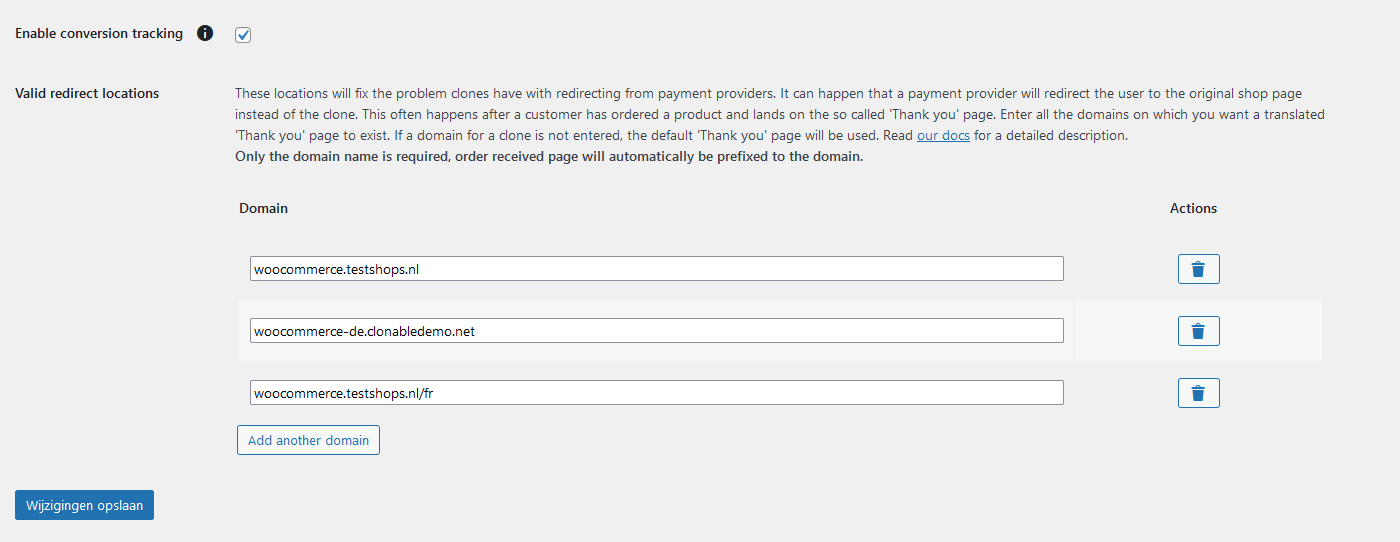
These settings ensure that the redirect url of the payment provider is correctly set to the clone's domain.
This allows you to better measure your conversion on the clone's 'thank you' page. Having problems with redirecting your payment provider? Then contact us or solve the problem with our payments redirects.
📄️ Configure payment redirects
Here you can find more about tracking conversions of your clone with Clonable.
Product exclusions
The WooCommerce module in the WordPress plugin also allows you to exclude products for certain languages. For example, if you have products that you cannot sell abroad due to legal reasons, you can exclude these products for that country.
To get started with product exclusions, first turn on the setting in the WooCommerce tab in the plugin. This setting will be on by default.
Clonable offers product exclusions for the original shop and all clones. This means you can also sell products only for a specific clone. Clonable provides a number of options for excluding a product. They all work the same in the background, so you can choose the method you prefer.
Products overview
Clonable adds a number of checkboxes on the products page of WooCommerce, at the back of the table are different checkboxes for all languages. The options are the same for all clones of Clonable + the original shop. When unchecked and checked, Clonable will automatically save the product exclusion.
By default, all checkboxes will be on, meaning no products are excluded.
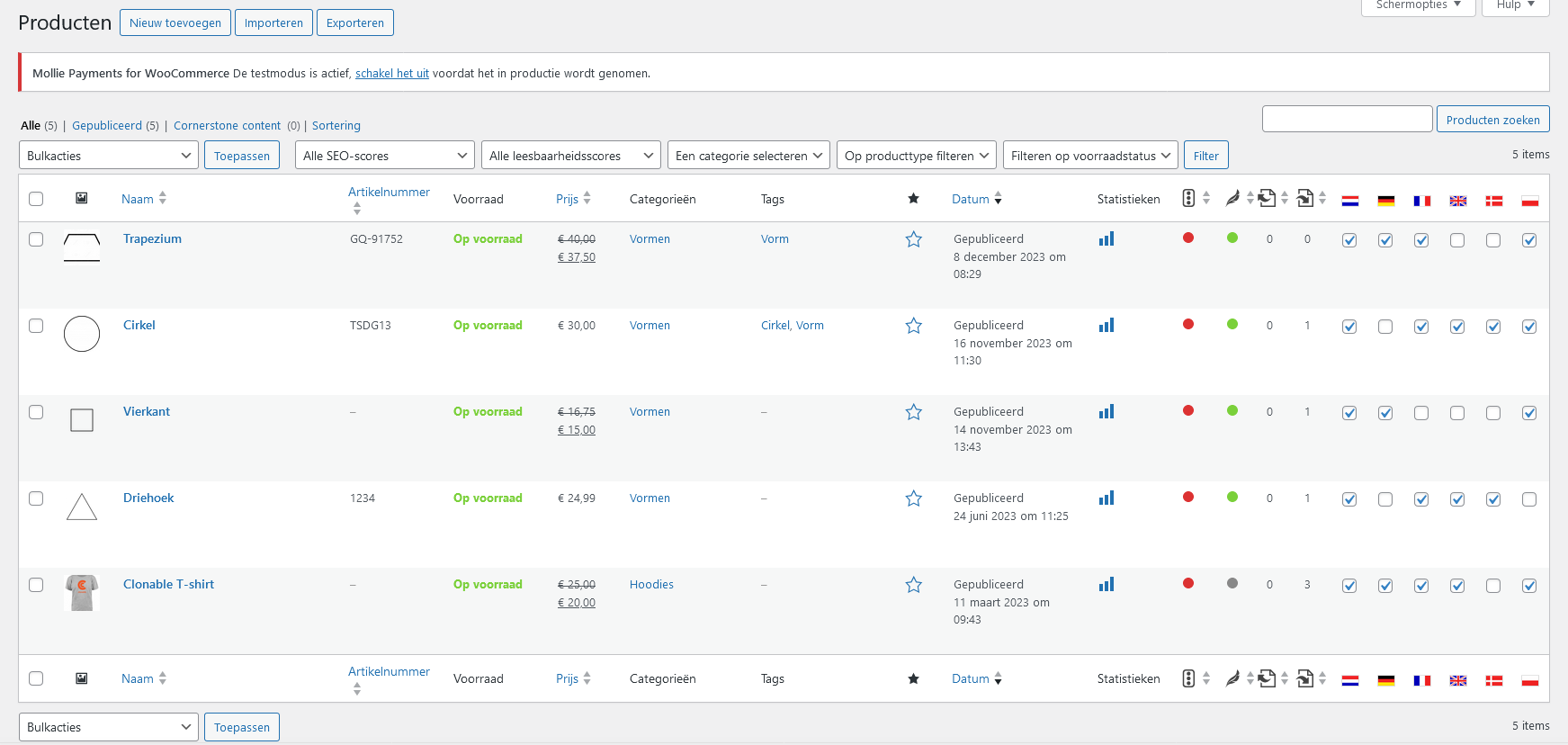 In the example above, the "Square" product is excluded for the languages: France, United Kingdom, and Denmark.
In the example above, the "Square" product is excluded for the languages: France, United Kingdom, and Denmark.Product page > product data
You can also exclude products via your product details. These can often be found under your product description. In the product data tabs, you will see the Clonable tab, in which you will also find checkboxes to exclude your products.
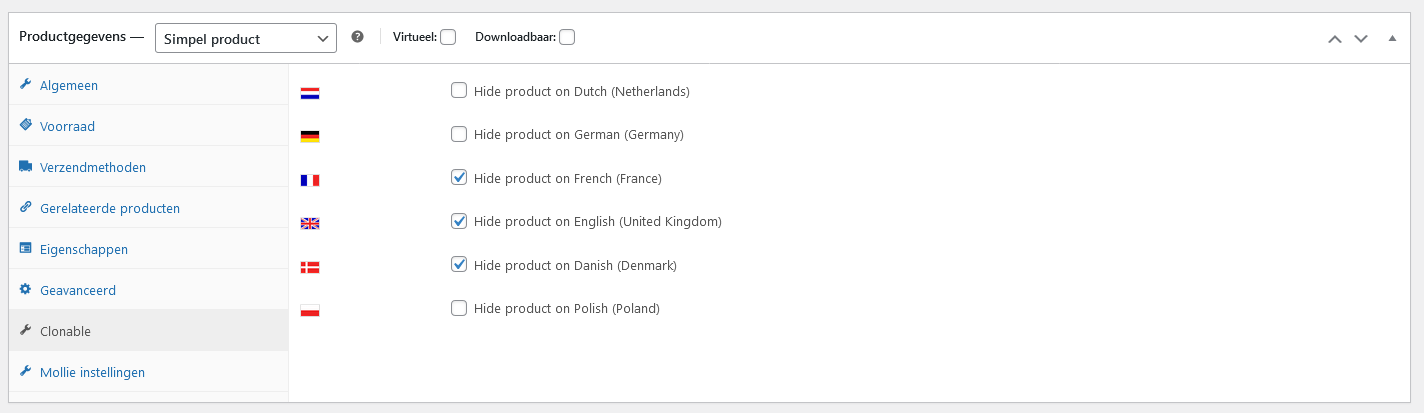 In the example above, the "Square" product is excluded for the languages: France, United Kingdom, and Denmark.
In the example above, the "Square" product is excluded for the languages: France, United Kingdom, and Denmark.Product page > meta tags
You can also exclude products via special meta tags from Clonable, this option can be found on the right-hand side of the product page (you may have to scroll all the way down). If you want to exclude a product for a particular language, add that tag to the product.
In the example above, the "Square" product is excluded for the languages: France, United Kingdom, and Denmark.
Bulk export and import
To ensure your product exclusions can also be done in bulk, we also offer the option to set this via CSV export and import.
- First, go to the product page, and click on the export button.
- When choosing the columns, select at least "ID", "Name" and the "Excluded from `language` (`country`)" columns.
- Select which product types and product categories you want (can be anything).
- If all goes well, you now have a CSV file with IDs, names and all the columns for your product exclusions.
- In the example above, you can see that the columns where 'yes' is filled in, the products are excluded for that country.
- Clonable also accepts the following values as 'yes': true, 1, on.
- Once you have edited the products, you can import them again via the "Import" button.
- Select the CSV file you just made the adjustments to.
- IMPORTANT: also select the "Update existing products" option.
- When linking the columns, select the "Excluded from x" columns. For the columns you do not want to update, select the "Do not import" option.
- Run the import function.
- If all goes well, the changes from the CSV have now been made. In case of errors, you can repeat the previous steps or manually update your errors using the other options.
| ID | Name | Excluded from Dutch (Netherlands) | Excluded from German (Germany) | Excluded from French (France) | Excluded from English (United Kingdom) | Excluded from Danish (Denmark) | Excluded from Polish (Poland) |
|---|---|---|---|---|---|---|---|
| 12 | Clonable shirt | no | no | no | no | yes | no |
| 21 | Triangle | no | yes | no | no | no | yes |
| 155 | Square | no | no | yes | yes | yes | no |
How product exclusions work
Product exclusions ensure that your products are not visible and cannot be visited on the specified language. The products will never be removed/modified. This has the side effect that, in theory, products can still be ordered for a specific language. This can be solved using WooCommerce's built-in shipping methods, in which you can turn off shipping options for specific regions. Read more about setting up shipping zones here.
If your shipping zones are set up properly in WooCommerce, we can adjust the default countries via clone substitution rules. Read more about default country changes on clone:
📄️ Changing default shipping country
Here you can find information about how to change the automatically selected shipping country in the checkout of your cloned webshop.