Shopware 6
Welcome to the manual for the Clonable integration for Shopware 6.
Downloads and supported Shopware versions.
| Shopware version | Supported | Download |
|---|---|---|
| Shopware <= 6.3 | ❌ | |
| Shopware 6.4 | ✅ | V4.0.0 |
| Shopware 6.5 | ✅ | V5.0.0 |
| Shopware 6.6 | ✅ | V6.0.0 |
| Shopware 6.7 | On request |
Clonable is currently working on publishing the Shopware extension in the official Shopware store. Until this process is complete, the extension is available as a ZIP file.
Installation
After downloading the ZIP file, you (or your development partner) can upload and install it in Shopware by going to Extensions → My extensions in the Shopware admin interface. Then click on Upload extensions and select the plug-in you downloaded.

Setup
After installing the plug-in, you can configure it. Depending on the Shopware version, this button is either visible or located in the plug-in's submenu.

Sales channels
For flexibility, we always recommend creating a separate sales channel for each clone. Because the creation of sales channels can vary per installation, we do not provide step-by-step instructions for this, but your development partner can undoubtedly help you with this. The most important settings for the sales channel are:
- Language: the language of the sales channel must be the same as the language of the clone.
- URL: the URL of the sales channel must also be the same as the URL of the clone (including any subfolder).
Settings
The settings of the plug-in work per sales channel.
Languages are not isolated per sales channel. When two sales channels use the same language, they both use the same content. Keep this in mind when setting up the plug-in for a language that you already use in another sales channel.
API key and clone ID
Before the plug-in can be activated for a sales channel, you must enter the API key and the ID of the clone.
- Select the sales channel for which you want to activate the plug-in. This is the sales channel that was created for the clone in question.
- Within Clonable, you can create API keys in your profile settings. To do this, click on your name in the top right corner of the Clonable interface and then on profile.
- You can find the clone ID by going to the Quick setup guide for the clone within Clonable. Then look in the URL, where the Clone ID is the second string of random letters and numbers:
https://app.clonable.net/sites/[site-ID]/clones/[clone-ID]/settings/setup - Enter the API key and clone ID in Shopware and save the settings. Then click on Retrieve Clone data. A message should appear indicating that the process is complete.
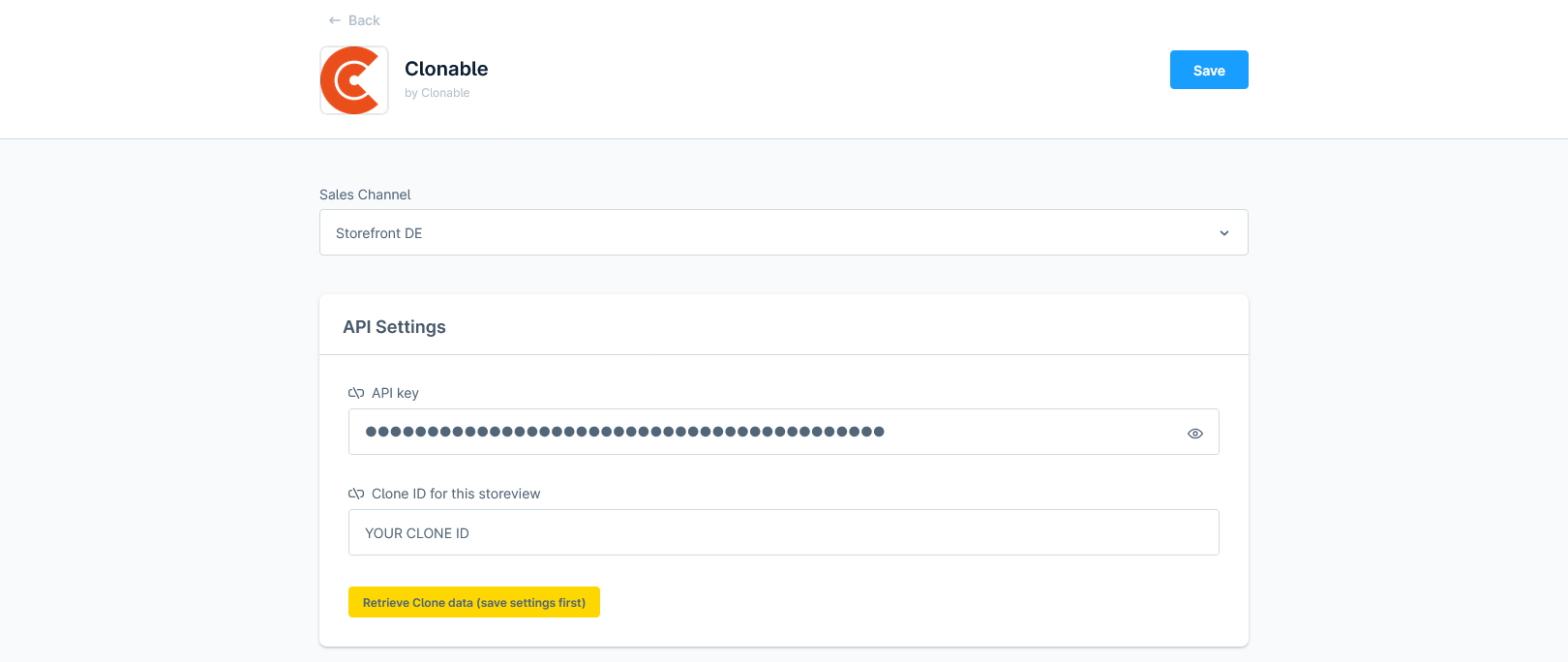
Other settings
After connecting the plug-in via the API key, you can use the other settings to determine what the plug-in does. The functionality of each setting is explained below.
- Enable translation for current Sales Channel: this is a kind of master switch. If this is turned off, all functionality is disabled for the selected sales channel, regardless of the other settings.
- Enable automatic product title translations: enable this setting to automatically translate products when they are created or updated in the original language. By translating the product titles within Shopware, they will also appear correctly on invoices and order emails, for example.
- Divider(s) to split product name between main product name and variant: if you have many products that are structured as
[product] - [colour], you can add-(or another separator) here so thatproductandcolourare translated separately. This ensures better consistency in the translations. - Translate product URLs (only enable if automatic title translations are disabled): this setting activates URL translations. This is usually not necessary, as Shopware usually generates URLs automatically based on the product title.
- Copy product information: if the default language of your website does not match the source language of your clone, you can use this setting to keep the original product content (description, meta title, meta description) synchronised. If the default language does match the source language of your clone, this is not necessary because in that case the default Shopware inheritance does the same thing.
- Translate category names: same as Copy product information, but for category names.
- Copy category information: same as Copy product information, but for the description, meta title, meta description, and content blocks of categories.
- Copy landing page contents: same as Copy product information, but for content blocks of landing pages.
- Redirect links to correct language variant: this setting ensures that links requested for the wrong sales channel are redirected to the translated variant. Can be used to ensure that hard-coded links do not return a 404 error.
CLI commands
To kick off the bulk translation during the initial installation, you can use a number of CLI commands (in addition to the bulk action within the product catalogue in Shopware).
Bulk category translations
To perform bulk category translations, you can use the command below to translate all categories. The command will apply the settings that are currently active to all categories within that sales channel, including sales channels that have already been translated or manually adjusted. Please note: the command does not ask for confirmation.
$ ./bin/console clonable:translate:categories {SALES_CHANNEL_ID}
Bulk landing page translations
To perform bulk landing page content copy actions, you can use the command below. The command will apply the settings that are currently active to all landing pages within that sales channel, including sales channels that have already been processed or manually adjusted. Please note: the command does not ask for confirmation.
$ ./bin/console clonable:translate:landing_pages {SALES_CHANNEL_ID}