Magento 2
Welcome to the manual for the Clonable integration for Magento 2.
Download and Supported Version
The Clonable extension is only available for Magento 2, there is no Magento 1 variant.
You can install the extension via our composer repository. We recommend using the latest (non-beta) version.
Installation
Before installing the extension, we recommend testing it first in a staging or test environment of your webshop.
To start, open an SSH connection to your Magento installation and perform the following steps.
The commands below should be executed in the root directory of your Magento 2 installation.
Step 1. Add the Clonable composer repository and install the package.
composer config repositories.clonable composer https://composer.clonable.net/
composer require clonable/clonable-magento2
composer install
Step 2. Enable the module and update the Magento setup.
bin/magento module:enable Clonable_Translator
bin/magento setup:upgrade
bin/magento setup:di:compile
bin/magento setup:static-content:deploy
Configuration
API Key and Synchronisation
Before the plugin can be activated for a store view, you need to enter the API key.
- Go to your store view configuration: Stores → Configuration → Clonable → Translator → General Settings
- Within Clonable, you can create API keys under your profile settings. Click your name at the top right of the Clonable interface and select Profile.
- Enter the API key in Magento and save the settings.
- Then click Update Site Info. The information about your clone should now appear above the button.
- You should see the Site ID, Clone ID, Original Language, and Target Language.
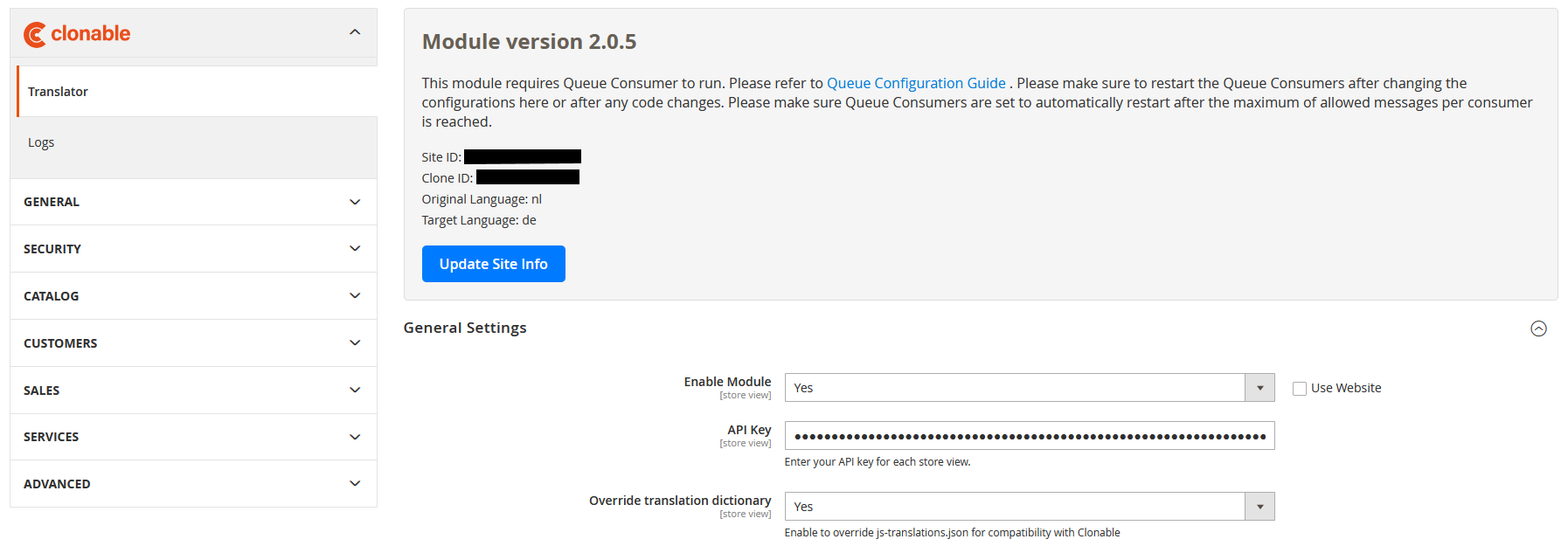
Other Settings
After linking the plugin using the API key, you can control its behavior through the other settings. Below is an overview of each option.
General Settings
- Enable module: Enables or disables the Clonable module entirely.
- Override translation dictionary: Ensures the correct Magento language packs are loaded for the store view, even if they are not installed.
Product translations
- Enable Translate URL key: Enables or disables URL translations for products..
- URL key Scope Check: This isn’t a setting but an indicator showing whether your product URL key scope is configured correctly for translation.
- Enable Auto translate: Enables automatic product translation. When enabled, product titles and URLs (if configured) are translated automatically.
- Use name-based url key translations: When enabled, product URLs are based on translated product names. Otherwise, URLs are translated based on the default URL key.
Category translations
- Enable Translate URL key: Enables or disables URL translations for categories.
- Enable Auto Translate: Enables or disables category translations.
- Translate all categories: Translates all categories at once. After clicking this button, a pop-up appears allowing you to check override exclude from auto-translation, which re-translates categories that were already translated (checked = retranslate).
Advanced Configuration
Magento uses cron-driven background tasks. The default configuration is a single crontab entry:
* * * * * bin/magento cron:run
This command, among other cron jobs, runs the consumers_runner task every minute. Magento’s ConsumerRunner then processes each configured consumer in turn.
For each consumer, it pulls messages from the queue (up to the configured batch size), wraps them in a QueueInterface, and calls the process($maxMessages) method of your consumer.
If you enable only_spawn_when_message_available=1, Magento will skip idle consumers when their queues are empty. See: Hypernode Docs: configure only_spawn_when_message_available
In a production environment, you can either rely on cron or run each consumer under a supervisor (such as systemd or supervisord). Magento’s runner gracefully handles OS signals (SIGTERM) for a clean shutdown and automatically exits when it hits the configured memory limit or after processing a defined number of messages.
Custom Consumer Configuration
Magento lets you configure queue consumer runners via the env.php file. See: Adobe Commerce Docs: manage message queues
If you configured consumers via the cron_consumers_runner settings, make sure to add the custom Clonable consumers to that list.
An example
'cron_consumers_runner' => [
'cron_run' => true,
'max_messages'=> 2000,
'consumers' => [
'product_action_attribute.update',
'product_action_attribute.website.update',
'exportProcessor',
'codegeneratorProcessor',
// Clonable Custom Consumers
'clonable.translator.product.consumer',
'clonable.translator.category.consumer',
'clonable.translator.cms.consumer',
]
],
You can also choose to omit the consumers array entirely. In that case, all Clonable consumers will be automatically enabled.
How to use the plugin
The plugin’s purpose is to translate the products and categories of your store view that is connected to Clonable.
Translating Products
Products in the Magento backend can be translated manually or automatically.
Manually
You can translate products in bulk through Catalog → Products. Select a group of products, then use the action dropdown to choose Translate Product or Force Translate Products. The difference is that the Force variant overwrites existing translations.
You can also use the Run Translations button on an individual product page to trigger a translation for that product.

Automatically
To avoid translating products manually every time, Clonable includes Observers that watch for product saves or imports and automatically create translations when needed. Each product is checked to ensure it hasn’t already been translated, preventing duplicate translations.
Translating Categories
CCategories must be translated manually via the store settings. See the Translate All Categories option in your store configuration.
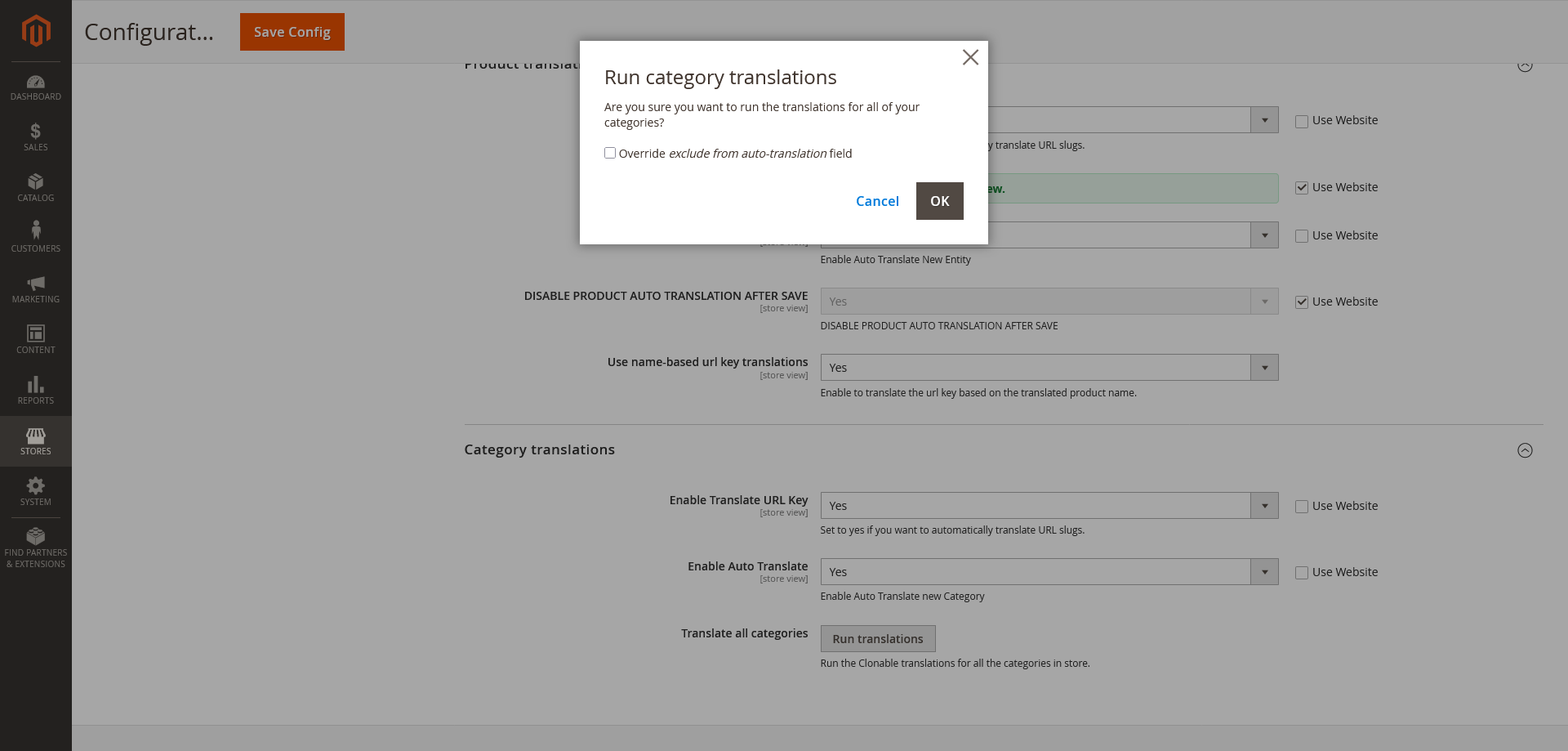
Logs and Debugging
Sometimes things go wrong during automatic product/category translation, for example, a URL rewrite might fail if it already exists. To make troubleshooting easier, you can use two types of logs:
- Backend Logs: Available via Stores → Configuration → Clonable → Logs. Click Check the logs to open a new screen showing "user-friendly" logs. These logs show which product or category batches were successfully translated, or display error messages when something failed.
- Log file: The detailed Clonable logs, accessible only via SSH or SFTP. These provide a full overview of what Clonable is doing in the background. The file can be found in your Magento directory under
/var/log/clonable_translator.log.
Clonable may occasionally ask you to provide these logs to help diagnose issues.