Clone settings
Under 'Clone settings' you can change different types of settings of your clone. To do this you first need to click the clone for which you want to view / modify the settings. in the backend of Clonable. Then choose 'Clone settings' in the side menu on the left. At the top left of the page you will see tabs for different kinds of settings.
General settings
Here you can change the general settings of your clone: the language and country code of your clone, if necessary. It is also possible to enable bot protection. With bot protection, Clonable scans every visitor of your clone to try to ward off bots. This setting is turned off by default, as Clonable uses a list of incorrect IPs to ward off bots. You can enable Bot protection and additionally customize this page to your liking. For example, you can personalize the text of the title of the page, and the text of the subtitle to your liking. It is also possible to change the colors of the page, for example, in the theme colors of your own product or website.
Subfolder settings
Under 'Subfolder settings' you can indicate if Clonable should use certain subfolders of your site as the 'original' domain name. This is not necessary, only if preferred. If you do not change these settings, https://www.clonable.de/contact will show the cloned version of https://www.clonable.nl/contact. If you enter a subfolder at either 'Origin subfolder' or 'Clone subfolder', it will be adjusted accordingly. It is also possible to enter exclusions on these lines at the bottom.
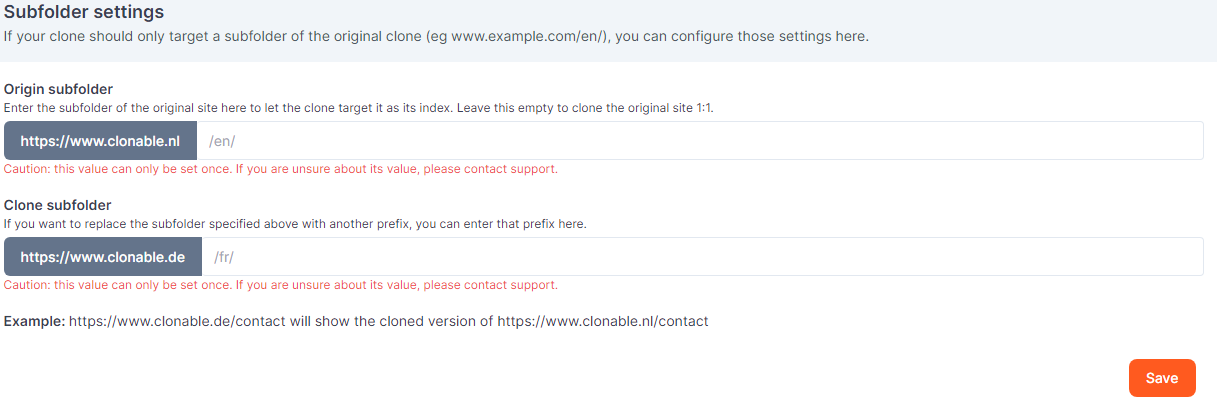
Example
Original domain: www.clonable.nl Clone: www.clonable.de
- Origin subfolder: https://www.clonable.nl/en/
Then https://www.clonable.de/contact will show the cloned version of https://www.clonable.nl/en/contact.
- Clone subfolder: https://www.clonable.de/support/
Then https://www.clonable.de/support/contact will show the cloned version of https://www.clonable.nl/contact.
Body and head additions
In 'Body and head additions' you can add custom scripts or content such as CSS to your clone. Custom CSS allows you to change things on your website, like the text color. All content added to the top block will be added to the end of the HTML head. Content added in the bottom block will be added to the end of the HTML body.
The order of the HTML is determinative. HTML defined later will overwrite the HTML defined earlier. This may lead to certain changes not being picked up properly. Check this before saving the CSS.
Setup information
In 'Setup information' you can see an overview of the DNS data and language tags of your clone. It will show you weither there is still action to be taken, or if everything is already set up correctly. If all text is in green, the settings are correct and you don't have to do anything. If there are some red error messages, you probably need to adjust some settings. For an explanation of the DNS data please visit the corresponding article in this knowledgebase.
Usage and billing
Here you can find everything about the pricing and usage of your clone.
Quotum info
When you buy a clone with translation from us, that translation usually has a maximum of 2 million tranlation credits. In "Quotum Info" you can see exactly how many translation credits you have already used this month. In other words, here you can see how much has already been translated by Clonable this month. It could be that you have exceeded your limit, causing Clonable to stop translating, leading to some parts of the text on your website not being translated. Fortunately, you can always buy extra translation credits. In 'Extra bundles' and 'Overuse' you can see how many extra bundles you have bought, and if there is overuse.
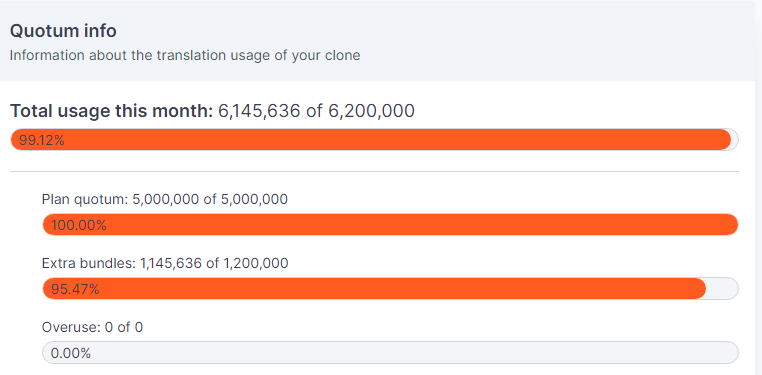
Additional translation credits
If you don't have enough translation credits you can buy them here. You can opt for a one-time purchase of a number of credits (One-time bundles) or you can set a limit. By setting a limit, you don't have to buy credits manually everytime you need them. Instead, they will be bought automatically everytime you exceed the maximum number of translation credits. With the limit, you indicate the maximum of costs you want to make for extra credits per month, should this be necessary.
Subscription management
Here you can cancel and terminate your clone, should you wish to do so. To do this, you only need to fill in the domain name of the clone and click on 'Cancel subscription'. After canceling a clone it will still be available until the end of your billing period, meaning you can still undo this action until the end of that period.
Are you thinking about deleting your clone because something is not to your satisfaction? Please do not hesitate to contact us first. We will be happy to help.