Site settings
There are several site settings that you can change at any time. Site settings are the settings of the original site that you cloned in Clonable. So these are not the settings of the clones. If you would like to change anything about your clone, go to 'Clone settings'. For the Site settings, click on the gear icon in the Clonable backend next to the domain name of a cloned site.
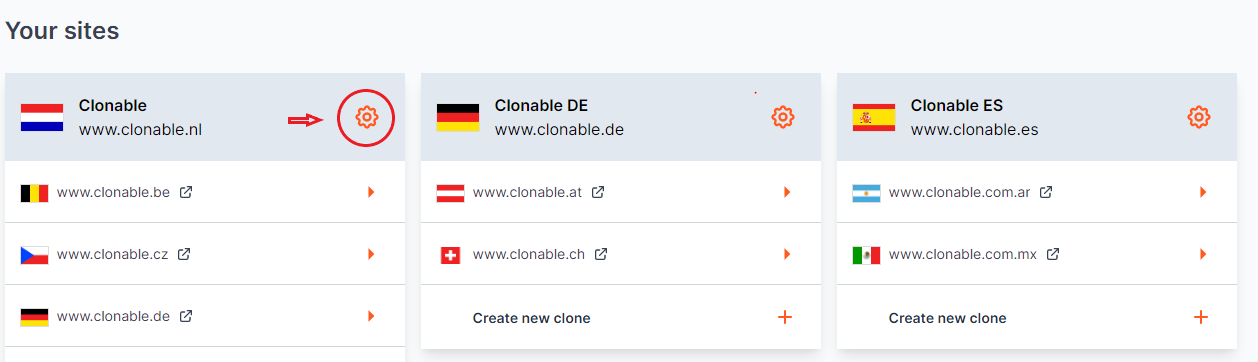
General settings
In 'General settings' you can change the backend settings of your site. Here you can change the name of the site, the domain name and the locale (country code) of your site.
You can also indicate whether the original domain contains 'www.' or not. To check this, go to your original website and double-click on the address bar. Then you will see whether or not 'www.' appears in front of the address. After this you can choose 'www.' or 'Non www.'.
The last setting you can change in General Settings is the admin URL of the domain. This is the web address of the page you use to log into the backend of your site. By entering the url of the login / admin page, Clonable will block all requests to that page to prevent unintended access. After you have made your changes, click 'Save'.
Team settings
Under 'Team' you can add staff members who can then access Clonable's backend with their own account. This way, multiple team members can log into Clonable with their own account and view and possibly change the clone(s). You can choose to make team members an 'Administrator' or a 'Collaborator'. These roles are almost identical, the only difference being that an Administrator can modify the Site settings and a Collaborator cannot. Enter the email address of your team members and choose a role for them to invite, then click 'Invite'.
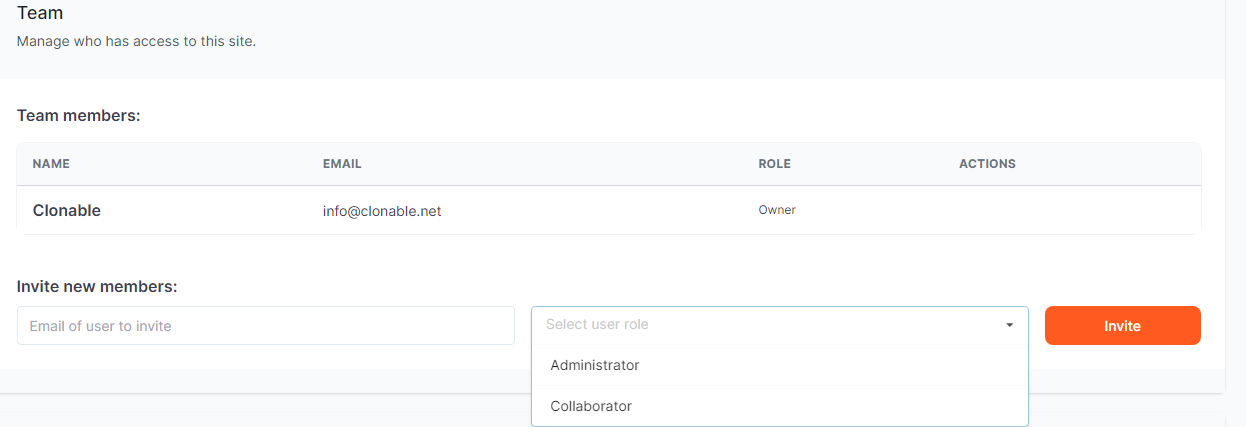
Advanced settings
In the Advanced settings you have to enter the IP address of the server of your website. This can be the IPv6 address or the IPv4 address. Some clones only work with the IPv6 address, some only with the IPv4 address and for some it doesn't matter. Should the clones not work, you may need to modify this address.
You can also specify whether you want to use Bot masking. Because of Clonable's particular operation, some hosting providers block requests from legitimate bots like Googlebot. To prevent this, Clonable can mask these bot names, which solves the problem most of the time. You can do this by turning on Bot masking via 'Enable'.
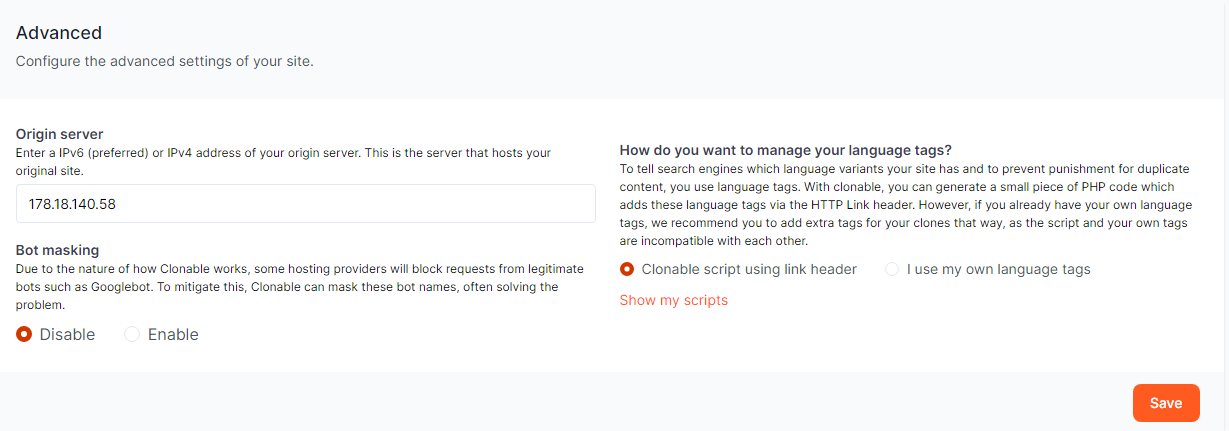
Delete site
At the bottom of the page you will find the option to delete your site. This action cannot be undone. Because the site likely has multiple clones, you must first cancel and delete each clone before you can delete the site. To delete the site, enter the domain name of the site and click 'Delete'.
Are you hesitating to delete the site because something is not to your satisfaction? Then do not hesitate to contact us first. We are happy to help.